How to use WhatsApp on PC without a phone: Foolproof methods that work
WhatsApp is one of the largest social messaging applications in the world. When WhatsApp was first launched, it was available only on Android smartphones. It was later extended to other operating systems such as iOS, Windows, and Symbian. Then WhatsApp Web was later launched to allow people to use the app on PCs. Below is a guide on how to use WhatsApp on PC without a phone.

Source: UGC
WhatsApp on PC allows you to access your messages and contacts from a larger screen, making it easier to read, type, and manage conversations, especially for those who spend most of their time working on the computer.
How to use WhatsApp on PC without a phone
When using WhatsApp on your PC, your messages are often synced with your mobile device, providing a backup of your conversations and ensuring you have access to them across different platforms.
If you are in an office environment or frequently work on a computer, you can connect WhatsApp to your PC, eliminating the need to check your phone frequently. This offers the advantage of uninterrupted communication on your PC, even when your phone is powered off.
How can I use WhatsApp on PC without QR code?
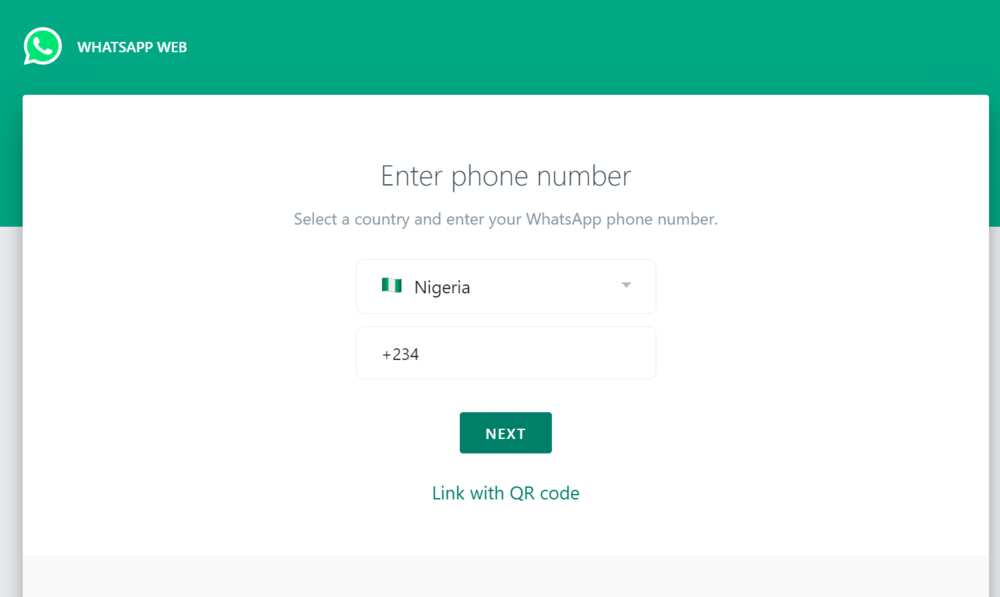
Source: UGC
Below are steps to link your Whatsapp on your PC using your phone number.
- Download and install the WhatsApp desktop application on your PC from any browser. Alternatively, you can use browsers such as Opera, which have a Whatsapp icon.
- Once you have downloaded it, launch the WhatsApp Desktop application on your computer.
- Click on "Link with phone number".
- Select a country and enter your Whatsapp phone number.
- A page will appear with the code you will use.
- Open Whatsapp on your phone.
- Tap the three dots in the top-right corner to open the menu. (For iPhone users, you can skip this step.)
- Go to "Settings" and select "Linked Devices".
- Tap on "Link a device"
- Click "Link with phone number instead" below the scan QR code page.
- Enter the code displayed on your computer page.
- Your WhatsApp account on your phone will be linked to WhatsApp on your PC.
How to use WhatsApp on computer without phone connection
You can use the QR code option if you do not want to use the phone number option. Here are the steps you can follow.
- Download and install the WhatsApp desktop application on your PC from any browser.
- Launch the WhatsApp desktop application on your computer.
- A QR code will appear on the screen. This code is used for authentication.
- On your smartphone, open the WhatsApp mobile app.
- Tap the three dots in the top-right corner to open the menu.
- Go to "Settings" and select "Linked Devices".
- Tap on "Link a device"
- Use your phone's camera to scan the QR code displayed on your computer screen.
- Once the QR code is scanned, your WhatsApp account on your phone will be linked to WhatsApp on your PC.
Use WhatsApp on PC without a phone: Emulator (BlueStacks) method

Source: UGC
You will need an emulator to use WhatsApp on your computer without a phone. You can download and use any emulator you want.
- Go to www.bluestacks.com in your preferred internet browser.
- Click on the Download BlueStacks button, and the program will start downloading.
- Open the file BlueStacks installer you just downloaded and install it.
- Open BlueStacks, type WhatsApp in the search bar and click Install.
- Once the Whatsapp app is installed, click open.
- Now add your account number and enjoy using Whatsapp on your PC.
Can I use WhatsApp on PC without phone or emulator?
After successfully linking your WhatsApp account from your phone to WhatsApp on your PC, you can use it at any time, regardless of whether you have your phone with you and whether your phone is on or off.
How can I use WhatsApp directly on my PC?
You can use WhatsApp directly on your PC through WhatsApp Web or WhatsApp Desktop.
If you have been wondering how to use WhatsApp on PC without a phone, the above methods will help you out. You can use WhatsApp on up to four linked devices and one phone at the same time. You can also send and receive messages without keeping your phone online.
DISCLAIMER: This article is not sponsored by any third party. It is intended for general informational purposes only and does not address individual circumstances. It is not a substitute for professional advice or help and should not be relied on to make decisions of any kind. Any action you take upon the information presented in this article is strictly at your own risk and responsibility.
Legit.ng published an article with tips on how to write a good CV for a fresh graduate. A well-structured CV will help you highlight your qualifications. Creating an effective CV can enhance your confidence in a job search.
It helps you to reflect on your achievements and experiences, assisting you in recognising your own worth and skills. A decent CV is essential for landing a job.
Source: Legit.ng




